I was asked to manually load a Certificate Revocation List (CRL) from an MS Server 2008 R2 Certificate Server to a F5 BIPIP appliance for use when authenticating client certificates.
Having a CRL loaded as a local file into the BIGIP is probably the easiest way to get it to check a CRL since you are avoiding the use of MS Enterprise/Datacenter Servers with OCSP. I also had various issues that the F5 tech support could not explain with CRLDP and MS cert services. So the CRL is an easy fix for a lab environment. I also could not find the proper method to do this in the online knowledge-base for F5’s product either.
For starters, you need to get a copy of the CRL from your MS Certificate Server.
Download CRL
1) Browse to http://SERVERNAME/CertSrv Sign in if needed.
2) Click on Download a CA certificate, certificate chain, or CRL.
3) Select DER format and click on Download Latest Base CRL
4) Save the file to your machine.
Load the CRL to the BIGIP
1) Open up your BIGIP Admin Gui
2) Navigate to Sytem -> File Management -> SSL Certificate List -> Import
3) From the Import Type PullDown, Select ‘Certificate Revocation List’
4) Enter in the Name you want use when referencing this File in BIGIP. Select Create New or Overwrite as needed.
5) Use the Browse Button to select the cert file called ‘certcrl.crl’
6) Click Import to finish the Process.
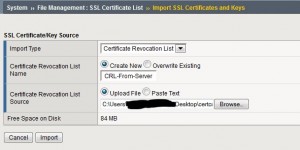
Now that the CRL is imported, it can be used in any SSL Client Profile in the Certificate Revocation List (CRL) Dropdown.
This CRL is static. Any newly revoked certs on the MS Server will, of course, not be seen by the F5 until the CRL file is updated.


